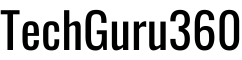Google Password Management is a powerful tool that helps you store, manage, and secure your login credentials across all your devices. If you’ve ever clicked “Forgot Password” too often or are still using “Password123” because it’s easy to remember (and easy for hackers to guess), you’re not alone. I used to have sticky notes with passwords scattered across my desk—until I discovered the benefits of using Google Password Management. Before diving in completely, I wanted to fully understand the advantages and risks of this system.
What is Google Password Manager?
Google Password Manager is Google’s main Google Password Management solution. It’s like a digital vault built right into your Google account. This handy Google Password Management tool works smoothly with Chrome browser and Android devices. It stores all your passwords in one safe place. Unlike other complex password managers, Google’s Password Management solution feels natural. It’s simply another helpful Google service like Gmail and Maps.
What makes Google Password Management so great is how it’s already part of tools you use daily. You don’t need separate apps or new accounts. If you have a Google account, you’re already halfway there.
The Benefits of Google Password Management
Google Password Management: Automatic Saving & Convenience
Imagine logging into your favorite shopping site and never having to remember that password again. That’s the magic of automatic saving with Google Password Management. First, Google sees when you’re logging in. Then, it offers to store your login details safely. As a result, it’s like having a personal assistant who remembers every password for you.
Google Password Management Across Devices
This feature of Google Password Management changed my life. Last month, I got a new phone. At first, I dreaded logging into dozens of apps. Nevertheless, Google Password Manager synced everything right away. Netflix, banking apps, social media—all my passwords were there waiting for me. Moreover, when you update a password on your laptop, it shows up on your phone and tablet too.
Google Password Management Security Tools
Let’s be honest—we’ve all used bad passwords. My old go-to was my dog’s name plus my birth year. Yet, Google’s Password Management tool creates strong, unique passwords when you set up new accounts or update old ones.
The Security Checkup tool is like a health check for your passwords. Specifically, Google Password Management checks your saved passwords and warns you about:
- Passwords leaked in data breaches
- Passwords you use on multiple sites
- Weak passwords that need to be stronger
For instance, last year, this tool alerted me that my email password was exposed in a data breach. I changed it right away. Consequently, I likely saved myself from a major headache.
Quick Password Skimming
When you juggle dozens of online accounts, finding the right password quickly becomes vital. Fortunately, Google Password Management makes this easy with these features:
- Organized Lists: Passwords are sorted by website or app name, so you can find them easily.
- Website Icons: Each saved password shows the site’s icon, helping you scan through your list quickly.
- Smart Search: Type a few letters of a website name, and Google Password Manager filters your list right away.
- Recently Used Order: The tool puts passwords you’ve used lately at the top, saving you time.
These features are especially helpful when you need a password while on a phone call or in a hurry. Instead of endless scrolling, you can find exactly what you need in seconds.
Security Concerns About Google Password Management
While Google Password Management offers great convenience, you should also know about some risks:
Centralized Data Storage
Google Password Manager keeps all your passwords in one place. This is handy, but it also creates a single point of failure. If someone gets into your Google account, they might access all your online accounts. That’s why securing your Google account is so important.
Google’s Privacy Practices
Google collects a lot of user data. Although your passwords are encrypted, it’s worth thinking about how much personal info you’re keeping with one company. If privacy is very important to you, this might be a drawback of Google Password Management.
Risk of Data Breaches
Even though Google has strong security, no system is perfect. Past incidents have shown that third-party weaknesses can expose user data, even in secure systems. While uncommon, it’s still a risk to consider when using Google Password Management.
How to Secure Your Google Password Management
If you’re using Google Password Management (or planning to), follow these steps to stay safe:
Enable Two-Factor Authentication (2FA)

This adds an extra layer of protection beyond your password. Even if someone gets your Google password, they’d still need your phone or security key to log in. Therefore, this simple step greatly improves your Google Password Management security.
Use Strong, Unique Passwords
Take advantage of Google’s password generator to create complex passwords for each site. Above all, avoid reusing passwords—this is one of the most common security mistakes.
Regular Security Check-ups
Make it a habit to run Google’s password checkup tool each month. As a result, you’ll catch and fix potential problems before they become real threats.
Set Recovery Options
Add recovery phone numbers and email addresses to your Google account right away. Also, consider saving a backup of your passwords now and then—just be very careful where you store this file.
Getting Started: Setting Up Google Password Management
Setting up Google Password Management is very simple:
- First, open Chrome and click on your profile icon in the top right corner
- Next, go to “Passwords” (or type chrome://settings/passwords in your address bar)
- Finally, toggle on “Offer to save passwords” and “Auto Sign-in”
That’s it! The next time you log into a website, Chrome will ask if you want to save that password. Once you say yes, you’ve taken your first step toward better password security.
Pro Tips For Google Password Management
After using Google Password Management for years, I’ve learned some helpful tricks:
- Press Ctrl+Shift+L in Chrome to quickly fill in saved login details
- Use the search box to find site passwords instead of scrolling
- Group similar passwords by adding a common tag (helps with sorting)
- Check your password health score often through Google’s Security page
- Use Alt+Shift+H to quickly open your password dashboard
Common Questions About Google Password Management
Will Google Password Manager work on my iPhone?
Yes! While it works best with Android and Chrome, you can still use it on iPhone. Simply install the Chrome browser on your iPhone to access your passwords. Additionally, Google has made a special app for iOS to view your passwords.
What happens if I can’t access my Google account?
This is why setting up recovery options is so important. First, add a recovery phone number and email to your Google account now. Second, save a backup of your passwords regularly (but keep this file very secure).
Is it safe to use auto-fill on public computers?
I don’t recommend it. Auto-fill is great on your own devices but could expose your passwords on shared computers. Instead, when using public computers, use private browsing and don’t save any passwords.
Is Google Password Manager better than other password managers?
It depends on what you need. Google Password Management is very convenient if you already use Google products and offers good security for most people. However, specialized password managers often have extra features like secure file storage and password sharing. They might also have clearer security policies.
Is Google Password Management Right for You?
Google Password Management can be a great tool for many users, especially if you already use Chrome and Android. It’s simple, works well with your other apps, and has good security with encryption.
However, it’s not perfect. Keep in mind that all your passwords are linked to your Google account, creating that single point of risk. If you handle very sensitive information or care deeply about privacy, you might want to look at other password managers with extra security features.
Take Control of Your Digital Security Today with Google Password Management
Google’s Password Management solution changed how I handle online security. I went from sticky notes and constant password resets to a simple, secure system. Best of all, Google Password Management is free and probably already works with tools you use every day. With Google Password Management, your digital life becomes both more secure and more convenient.
Start small—save just a few passwords and see how much easier your online life becomes. Then, add more as you get comfortable. Within weeks, you’ll wonder how you managed without it—just be sure to follow the security steps we’ve discussed to keep your accounts safe.
For more tips on digital security, check out PCMag’s guide on mastering Google Password Manager. Also, you can learn how to check for leaked passwords by visiting Google’s official Password Checkup tool.
What’s your biggest password challenge? Have you tried Google’s Password Management tools yet? Share your thoughts in the comments below!