9 Ways I Learned How to Speed Up My PC Laptop
How to speed up my PC laptop—that question became my personal obsession just last month. If your laptop feels slower than a sloth on vacation, you’re not alone. The good news? Speeding up your PC laptop is easier than you think. Better yet, you don’t need a tech degree to do it.
Why Your Laptop Feels Like It’s Running on Fumes
Let’s face it—your laptop isn’t slow because it hates you. More likely, it’s overwhelmed by:
- Years of junk files building up across your system
- Hidden background programs hogging memory and power
- Files scattered everywhere, like socks in a teenager’s room
- Outdated software you’ve delayed for far too long
- Malware silently draining performance behind the scenes
In short, your machine is running on digital clutter—and it shows.
9 Transformative Ways to Breathe Life Back Into Your Dying Laptop
1. Banish Unnecessary Startup Programs to the Curb
Your laptop shouldn’t crawl out of bed each morning. Too many startup programs can choke your system—just like rush hour traffic in a one-lane tunnel.
Quick fix: Press Ctrl+Shift+Esc, select the Startup tab, and turn off anything you don’t need right away. With this one change, your boot time could speed up dramatically.
2. Sever Ties With Programs You Never Use
Still clinging to that video editor you downloaded in 2021? It’s time to part ways.
Navigate to Settings > Apps > Apps & Features, then sort by size. Uninstall programs that sit unused. As a result, your PC will gain space, and performance will improve instantly..
3. Give Your System a Rejuvenating Deep Clean

Digital decluttering works wonders. Open your search bar, type “Disk Cleanup,” and run it. In moments, gigabytes of useless files disappear into the digital void.
But wait—don’t stop there. Your browser matters too. Those cached files? They’re like jagged rocks inside your laptop’s shoes, slowing everything down.
For even better results, consider using a PC maintenance kit. These tools help keep your system cool and clean. And remember—cooler systems perform better. Overheating can cause your laptop to throttle speed, even if everything else is optimized.
4. Revitalize Everything (Yes, Everything)
That little “Update” notification you’ve been ignoring? It’s more important than you think. Outdated software is often sluggish software.
Type “Windows Update” into your search bar. Let your system update itself and catch up with the modern world. Additionally, don’t forget your drivers. These silent workers connect your software with your hardware—and they need to stay current too.
5. Eliminate the Fancy Visual Effects
Your laptop doesn’t need to sparkle like a movie trailer. Animations, shadows, and visual effects may look nice, but they secretly drain performance.
Search for “Performance Options.” Choose “Adjust for best performance.” Suddenly, your system will feel lighter, faster, and far more responsive.
6. Evict Malicious Intruders From Your System
Sometimes, it’s not junk—it’s malware. Unwanted software could be running in the background, eating up resources without your knowledge.
Run a deep malware scan using Windows Security or a trusted free tool like Malwarebytes. You might be surprised—removing malware often fixes unexplained slowdowns almost instantly.
7. Masterfully Reorganize Your Storage
If you have an HDD (the spinning kind of drive), search for “Defragment” and run it. Your files get scattered over time, and this puts everything back in perfect order.
Have an SSD? Run the “Optimize” tool instead—different process, same gratifying result.
If you’re still using an old-school HDD, upgrading to an SSD is likely the most effective speed boost possible, turning boot times from minutes to seconds. Just verify compatibility with your specific laptop model before purchasing.
Pro Tip: Most laptop manufacturers have support pages where you can enter your model number to find compatible upgrades. Tools like Crucial’s System Scanner can automatically check what works with your specific laptop.
8. Unleash Your Hidden Power Settings
Your laptop might be restraining itself to save battery. Right-click on your battery icon, select “Power Options,” and crank it up to “High Performance” when you need exceptional speed more than battery life.
9. Implement Strategic Hardware Upgrades (When All Else Fails)
Sometimes a modest investment works technological miracles:
- Adding RAM is like giving your laptop a spacious desk to work on
- Switching to an SSD feels like replacing a bumpy dirt road with a sleek superhighway
- Either upgrade costs far less than a new laptop (and you can often do it yourself)
For systems that freeze with multiple tabs open, consider an easy-to-install RAM upgrade. Verify your laptop’s maximum supported RAM and correct type (DDR3, DDR4, etc.) before purchasing.
Keep Your Laptop Running Brilliantly (With Minimal Effort)
- Every week: Spend 5 minutes closing unused programs and decluttering your desktop
- Once a month: Run a quick malware scan and restart your laptop properly
- Every few months: Run disk cleanup and check for updates you’ve missed
Looking for the top 5 gadgets under budget? You must read this top picks for the best budget-friendly gadgets to enhance your tech setup!
Quick Answers to Common Questions
Will these really work on my ancient laptop? Absolutely—older systems actually experience the most dramatic transformations.
How much faster will my laptop get? Most people witness at least 40% improvement in speed. Boot-up time often plummets by 70% or more!
Do I need to be tech-savvy? Not at all! If you can navigate Netflix, you can triumphantly handle these fixes.
Which fix delivers the biggest improvement? For most people, removing startup programs gives the quickest boost. For a more permanent solution, an SSD upgrade and additional RAM make the most remarkable difference if your budget allows.
When should I just buy a new laptop instead? If your laptop is over 8 years old AND you’ve tried all these fixes with minimal improvement, then it might be time to explore new options.
Don’t waste money on a new laptop until you’ve given these extraordinary fixes a shot. Your wallet (and suddenly zippy computer) will thank you profusely. PCMag or Windows Central.




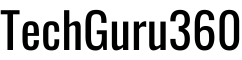
3 Responses
whoah this blog is wonderful i love reading your posts. Keep up the great work! You know, a lot of people are hunting around for this information, you could help them greatly.
Thank you so much for your kind words
I’m really glad you enjoy reading my posts. It’s always rewarding to know that the content is helpful and appreciated. Stay tuned for more updates, and feel free to share your thoughts anytime