Installing Android apps manually can be a great way to access applications that are not available on the Google Play Store. Whether you’re looking to sideload an app for testing or simply want to try out a third-party app, this guide will walk you through the process step-by-step.
What is Sideloading?
Sideloading refers to the process of installing applications from sources other than the official app store. This typically involves downloading an APK (Android Package Kit) file and installing it directly on your device. While this method can provide access to a wider range of apps, it’s essential to ensure that you download APKs from trusted sources to avoid malware.
Step-by-Step Guide to Installing APKs Manually
1. Enable Unknown Sources
Before you can install an APK file, you need to allow installations from unknown sources:
- Go to Settings on your Android device.
- Tap on Security (or Apps & notifications on some devices).
- Find the option labeled Install unknown apps or Unknown sources.
- Select the app (like your web browser or file manager) that you will use to download the APK.
- Toggle on Allow from this source.
2. Download the APK File
Next, you need to download the APK file for the app you want to install:
- Use your preferred web browser to navigate to a trustworthy website that hosts APK files, such as APKMirror or XDA Developers.
- Find the app you wish to install and download the APK file.
3. Locate the Downloaded APK
Once downloaded, locate the APK file:
- Open your File Manager or go to the Downloads folder.
- Tap on the downloaded APK file.
4. Install the APK
After locating the APK file, proceed with the installation:
- You may see a warning about installing apps from unknown sources. Confirm that you want to proceed.
- Tap on Install when prompted.
- Wait for the installation process to complete.
5. Launch Your App
Once installed, you can find your new app in the app drawer. Tap on it to launch and start using it!
Installing App Bundles (AAB)
If you are dealing with an App Bundle (AAB), you’ll need a different approach:
- Download and install an app like SAI (Split APKs Installer) from the Google Play Store.
- Open SAI and choose Install APKs.
- Select your AAB or APKS file and follow similar steps as above for installation.
Using ADB for Installation
For more advanced users, using ADB (Android Debug Bridge) can be a powerful method:
- Ensure that USB Debugging is enabled on your device (found in Developer Options).
- Connect your Android device to your computer via USB.
- Open a command prompt or terminal window where ADB is installed.
- Use the following command:bash
adb install path/to/your/app.apk
This method is especially useful for batch installations or when dealing with multiple APK files.
Safety Tips
- Always download APKs from reputable sources to minimize security risks.
- Keep your device updated and consider using antivirus software for added protection.
- Be cautious of permissions requested by apps during installation; only grant those that are necessary for functionality.
Conclusion
Manually installing Android apps can expand your app options significantly and allow you to try out new features before they hit the Play Store. By following these steps, you can easily sideload applications while ensuring a safe and efficient installation process. For more detailed guides and tips, check out resources like XDA Developers and Android Authority.

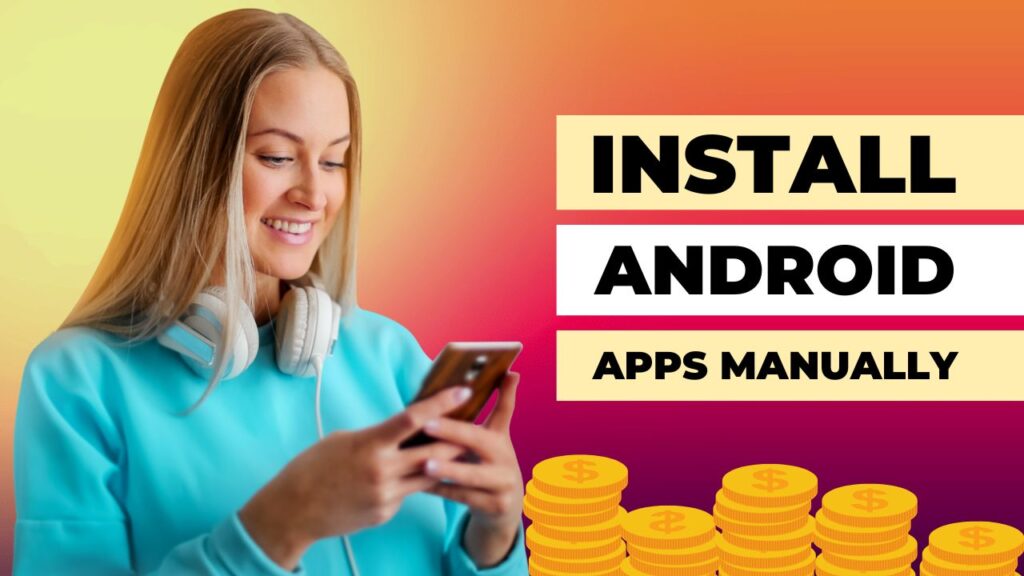



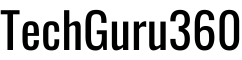
5 Responses
You made some decent points there. I looked on the internet for the issue and found most people will go along with with your site.
I appreciate your feedback and your effort to look into the topic further. It’s great to know that the points resonated with you
thanks
I have recently started a web site, the info you provide on this website has helped me greatly. Thank you for all of your time & work. “A creative man is motivated by the desire to achieve, not by the desire to beat others.” by Ayn Rand.
Congratulations for taking the bold step, wish you good luck brother
Thanks for helping out, excellent information.